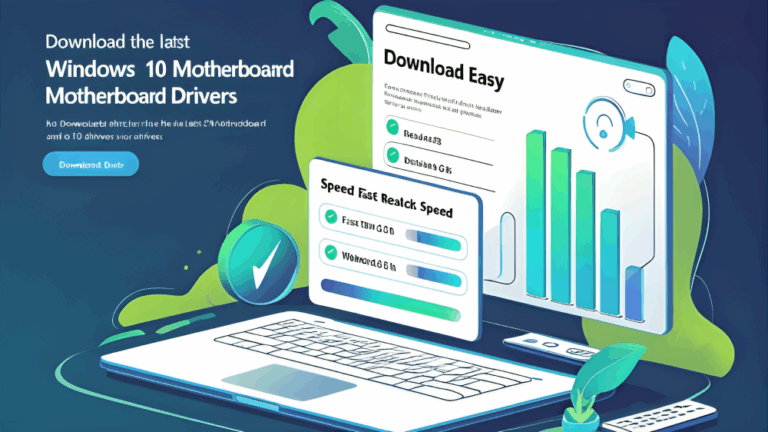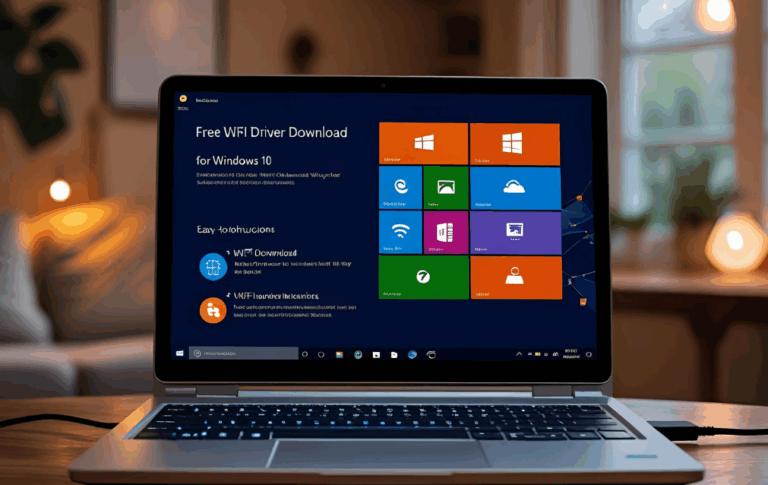Download Windows 11 Network Drivers Fast and Easy

Network drivers play an important role in connecting your computer to the internet. Whether you are using a wired connection or WiFi, your Windows 11 system depends on network drivers to communicate with your network card. If your internet is not working, or if your PC shows no connection, the network driver may be missing or outdated.
In this guide, you will learn how to download network drivers for Windows 11 quickly and easily. All methods shared here are free, safe, and suitable for beginners.
What is a Network Driver
A network driver is a software file that allows your computer to interact with its network hardware. It acts as a bridge between the Windows operating system and the internet hardware like WiFi cards or LAN ports.
If the network driver is not installed or is out of date, you may face issues like
- No internet access
- Limited connection warning
- Network adapter missing from settings
- Internet disconnects frequently
- Slow or unstable internet performance
Installing the right network driver can solve most of these issues.
How to Check the Network Driver Status
Before downloading any driver, you can check whether your current driver is working or not.
Steps to follow
- Right click on the Start button and choose Device Manager
- Look for the section named Network Adapters
- Expand the list and check for your network card
- If it shows an error or a yellow warning sign, the driver may not be working
- If the adapter is missing, it means the driver is not installed at all
Once confirmed, you can choose one of the following methods to download and install the correct driver.
Method One Use Windows Update
The easiest way to install or update your network driver is by using the built in Windows Update feature.
Steps to follow
- Click on Start and go to Settings
- Select Windows Update
- Click on Check for Updates
- Windows will search for and install the latest driver updates
- Restart your computer after the installation is complete
This method is recommended because it ensures compatibility with your system.
Method Two Update Using Device Manager
Device Manager allows you to manually update the network driver on your system.
Steps to follow
- Open Device Manager
- Expand the Network Adapters section
- Right click on your network adapter
- Choose Update Driver
- Select Search automatically for drivers
- If a new version is found, it will be installed
- Restart your PC after the update
This is a useful method if the network driver is already installed but not working correctly.
Method Three Download from Official Website
If Windows cannot find the driver automatically, you can download it from the official website of your computer or motherboard brand.
Steps to follow
- Visit the support section of your device manufacturer’s website
- Enter your model number and select your operating system as Windows 11
- Find the section for drivers or downloads
- Look for network drivers such as LAN driver or wireless driver
- Download the correct file
- Run the file and follow the instructions to install
- Restart your computer once installation is done
Popular websites for network drivers include
- Intel
- Realtek
- Broadcom
- Dell
- HP
- Lenovo
- ASUS
- Acer
Only download drivers from trusted and official sources.
Method Four Use Another Device to Download the Driver
If your PC has no internet at all, you can use another device such as a laptop or mobile phone to download the driver.
Steps to follow
- On another device, go to the official support website of your PC or motherboard brand
- Search for your device model and download the network driver
- Save the file to a USB flash drive
- Insert the USB into your Windows 11 PC
- Run the installer and follow the instructions
- Restart the PC and check if the internet starts working
This method is helpful when the driver is missing and there is no network access.
Common Network Problems Solved by Driver Updates
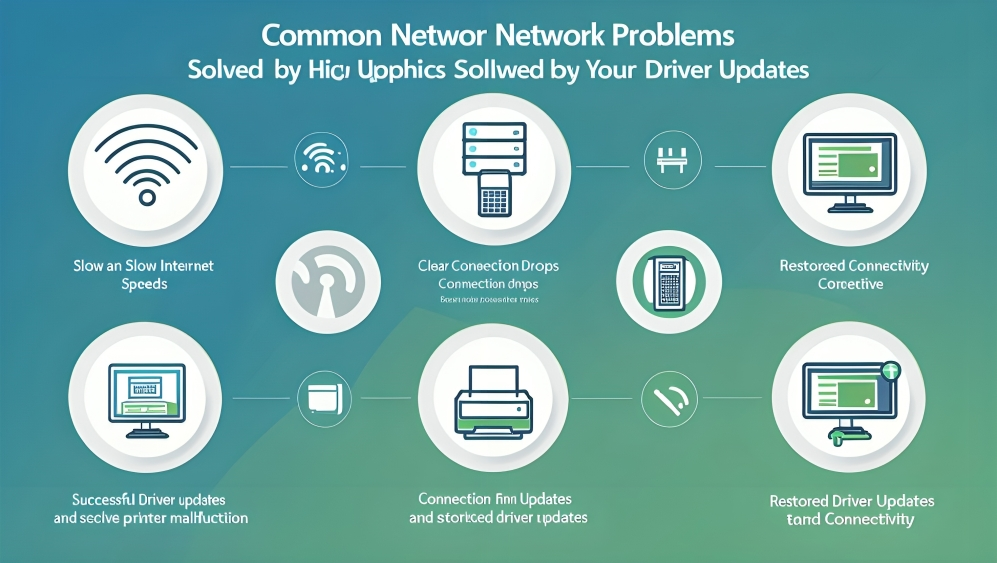
Updating or installing the correct network driver can solve these common problems
- Network adapter not detected
- WiFi or LAN not connecting
- Intermittent connection loss
- Slow internet speeds
- Cannot connect to home or office network
Drivers often get outdated after major system updates, so it is important to check them regularly.
Also Read:Download Sound Driver for Windows 11 Easy and Free
Tips to Maintain Network Driver Health
- Update your drivers once every few months
- Restart your computer after every driver update
- Use official websites to avoid faulty or unsafe drivers
- Avoid unnecessary third party driver tools
- Back up working drivers if you often face internet issues
These tips will help you avoid most network related issues in the future.
FAQs
Do I need to pay to download network drivers for Windows 11?
No. Network drivers are available for free from official websites and Windows updates.
What if my PC does not show any network adapter?
Try scanning for hardware changes in Device Manager or install the driver using a USB drive from another PC.
Can I use my mobile phone to install the driver?
Yes. You can download the driver using your phone, transfer it to your PC with a USB cable, and install it manually.
Is it safe to update drivers using third party tools?
It is better to use official methods such as Windows Update or manufacturer websites to avoid any issues.
How do I find out which network driver I need?
Check your device model number and go to the official support page to find the correct driver for your system.
What if installing the driver does not fix the issue?
Try uninstalling the driver and reinstalling it again. Also check your internet hardware and router settings.
Will reinstalling network drivers delete my settings?
No. Reinstalling drivers will not delete your files or saved settings.
Conclusion
Downloading the correct network driver for your Windows 11 PC is an easy process when you follow the right steps. Whether your internet is not working or your adapter is missing, updating or reinstalling the driver can fix the issue.
You can use Windows Update, Device Manager, or download the driver manually from the official support website. If your PC has no internet, use another device to transfer the file. These methods are free, safe, and do not require any advanced knowledge.
By keeping your network drivers updated, you can enjoy smooth and stable internet performance on your Windows 11 computer.