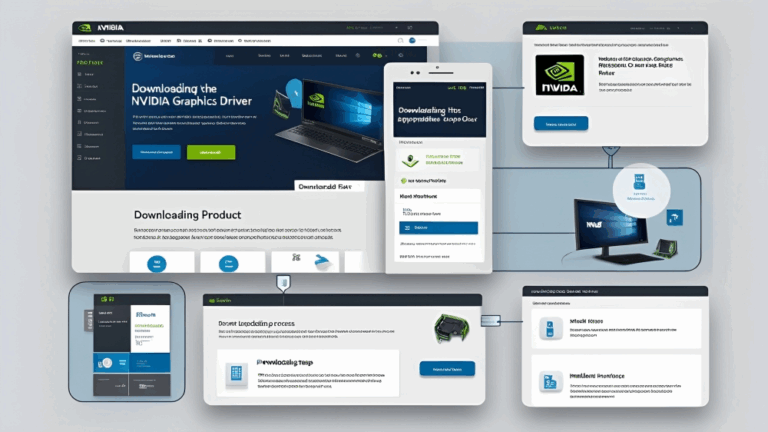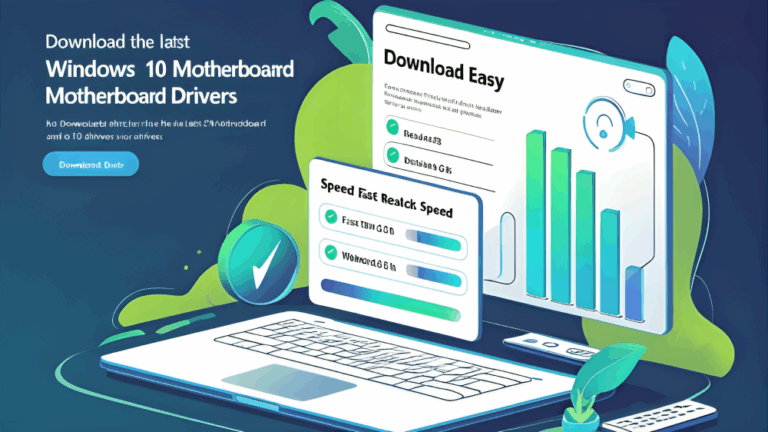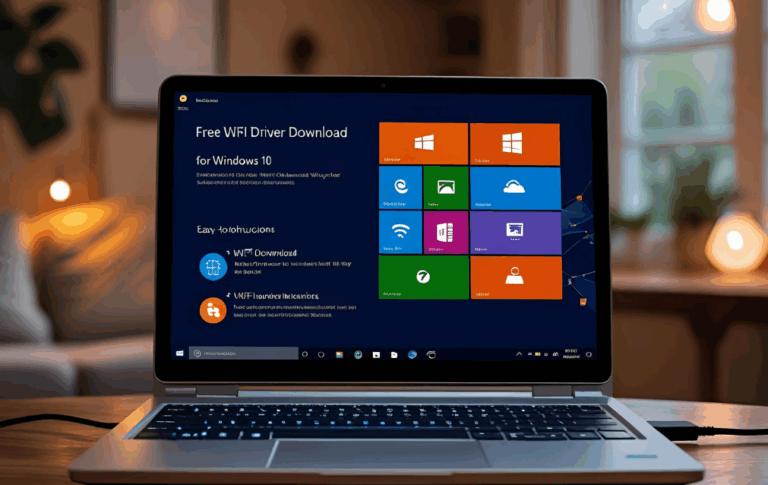Download Windows 10 Realtek Audio Drivers Fast and Secure

If your computer has no sound or you are experiencing audio problems, it might be due to a missing or outdated audio driver. Most Windows 10 systems use Realtek audio drivers to handle sound input and output. These drivers help your computer communicate with the built in sound card or audio chip.
In this guide, you will learn how to download and install Realtek audio drivers for Windows 10 in a fast and secure way. The methods shared here are safe and easy for beginners to follow.
What is a Realtek Audio Driver
A Realtek audio driver is a software file that allows Windows to interact with your system’s sound hardware. Without it, you may face problems like
- No sound from speakers or headphones
- Sound icon showing red cross
- Error messages when playing audio
- Microphone not working
- Static or distorted sound
Installing the correct Realtek driver helps fix these audio problems and restores normal sound performance.
How to Check Audio Driver Status in Windows 10
You can check if the audio driver is missing or outdated by following these steps
- Right click on the Start button
- Click on Device Manager
- Expand the Sound video and game controllers section
- Look for Realtek High Definition Audio or a similar name
- If there is a yellow warning icon or the device is missing, the driver needs to be installed or updated
Method One Use Windows Update
Windows Update is one of the easiest ways to download and install Realtek audio drivers.
Steps to follow
- Click Start and go to Settings
- Select Update and Security
- Click Check for Updates
- Windows will search for available updates including drivers
- If an audio driver is available it will be installed automatically
- Restart your PC after installation
This method is safe and works well for most users.
Method Two Use Device Manager
If Windows Update does not install the driver automatically, you can do it manually through Device Manager.
Steps to follow
- Right click on the Start button
- Select Device Manager
- Expand the Sound video and game controllers section
- Right click on Realtek Audio or High Definition Audio
- Choose Update driver
- Select Search automatically for updated driver software
- Follow on screen instructions and restart your computer
This method is helpful for solving audio issues caused by driver errors.
Method Three Download from Official Realtek Website
If you want to install the latest version of the Realtek audio driver, you can download it from the official Realtek website.
Steps to follow
- Open your browser and go to the Realtek official website
- Click on Downloads or support section
- Find the Realtek High Definition Audio driver for Windows 10
- Choose the correct version for your system 32 bit or 64 bit
- Download the setup file and run it
- Follow the instructions to complete installation
- Restart your PC
This method ensures you get the newest and cleanest version of the driver.
Method Four Use Your Laptop or PC Manufacturer’s Website
Many laptop and PC manufacturers offer custom Realtek drivers that are optimized for your specific device.
Steps to follow
- Go to the official support page of your laptop or PC brand
- Enter your model number and select Windows 10 as your operating system
- Look for the audio driver in the list of available downloads
- Download the Realtek audio driver
- Run the installer and restart your computer
This method is useful if your device uses a modified version of the Realtek driver.
Also Read:Windows 10 Drivers Download Full Version Free and Secure
Common Audio Problems Fixed by Realtek Drivers
Installing or updating the Realtek driver can fix many sound related issues such as
- Sound not working at all
- Headphones not detected
- Audio crackling or popping noise
- Volume too low even at max setting
- Microphone not working in meetings or calls
- Audio device not recognized after Windows update
If any of these problems happen, updating your driver is the first step to solving them.
Tips for Managing Realtek Audio Drivers

- Always use official websites for downloading drivers
- Restart your system after installing or updating the driver
- Do not uninstall the driver without a backup
- Keep your system updated with Windows updates
- Avoid third party driver tools that may install unwanted software
These simple tips can keep your audio running smoothly without future problems.
Also Read:Latest Windows 10 Motherboard Drivers Download Fast and Easy
FAQs
Do I have to pay for Realtek audio drivers?
No. Realtek audio drivers are completely free and available from official sources.
How do I know which Realtek driver I need?
Check the motherboard or laptop model and visit the support page to download the correct driver for your system.
Can I use the same driver for speakers and headphones?
Yes. The same driver handles all audio outputs including speakers and headphones.
My microphone is not working. Will updating the driver help?
Yes. An updated Realtek driver often fixes microphone and audio input problems.
What if I accidentally uninstall the Realtek driver?
You can reinstall it by using Device Manager or downloading it from the official website.
Will the audio driver work without restarting?
You should always restart your computer after installing or updating any driver to ensure full functionality.
Can I install the Realtek driver without internet?
Yes. You can download the driver on another device, transfer it via USB, and install it offline.
Conclusion
If your Windows 10 PC is having sound problems, installing or updating the Realtek audio driver is a quick and effective solution. It restores the ability to play sound clearly, improves audio quality, and solves issues with microphones and headphones.
You can use Windows Update, Device Manager, the Realtek official website, or your PC manufacturer’s support page to download the correct driver. These methods are fast, secure, and do not cost anything.
By keeping your audio drivers updated and using trusted sources, you can enjoy a smooth and problem free sound experience on your Windows 10 system.