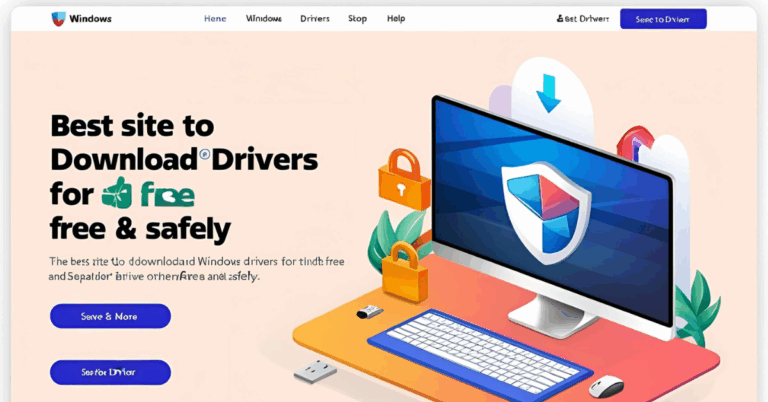Free Printer Drivers Download for Windows Quick and Easy
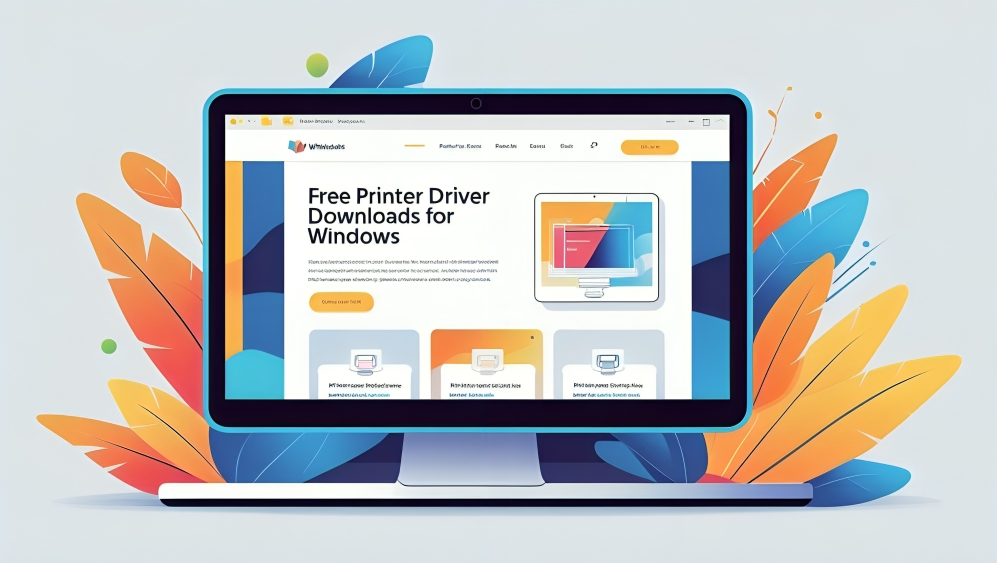
A printer driver is a very important file that helps your computer talk to your printer. Without the correct driver, your printer might not work properly or may not work at all. Whether you are using a wired or wireless printer, the right driver makes printing smooth and easy.
In this article, you will learn how to download free printer drivers for Windows in a quick and simple way. All the methods shared below are safe, beginner friendly, and do not require any paid tools.
What is a Printer Driver
A printer driver is software that allows your Windows system to understand the instructions for printing a document. It acts like a translator between your printer hardware and the operating system.
If the driver is outdated, missing, or corrupted, you may face issues like
- Printer not detected
- Unable to print documents
- Blank pages being printed
- Print job stuck in the queue
- Error messages related to printing
Installing the correct and updated driver usually fixes all these issues.
How to Check if the Printer Driver is Working
Follow these steps to check your printer driver status on a Windows computer
- Click on Start and open Control Panel
- Go to Devices and Printers
- Right click on your printer name
- Select Printer Properties
- Click on the Hardware or Advanced tab to view driver details
If the driver is missing or not working, you will see an error message or your printer will not show in the list.
Method One Use Windows Update
The fastest and easiest way to install or update printer drivers is using Windows Update.
Steps to follow
- Open Settings from the Start menu
- Click on Update and Security
- Select Check for Updates
- Windows will automatically search for and install available printer drivers
- Restart your PC once updates are installed
This method works well for most common printer brands and models.
Method Two Use Device Manager
Device Manager also allows you to manually update or reinstall your printer driver.
Steps to follow
- Right click on the Start button and open Device Manager
- Find and expand the Printers section
- Right click on your printer name
- Select Update Driver
- Choose Search automatically for drivers
- Windows will look for the best driver and install it
- Restart your system
This method is helpful when your printer is not working even though it appears connected.
Method Three Download from Official Website
If Windows cannot find the driver or you want the latest version, you can download it from the official website of your printer brand.
Steps to follow
- Open your browser and go to the support page of the printer brand
- Enter your printer model number
- Choose your operating system as Windows
- Download the recommended driver file
- Run the setup and install the driver
- Restart your PC
Popular printer brands and their support pages include
- HP
- Canon
- Epson
- Brother
- Samsung
- Ricoh
- Lexmark
This method is the best for getting the exact driver for your printer.
Method Four Use USB Connection for Automatic Driver Install
Many modern printers support plug and play installation. This means they can install drivers automatically when connected via USB.
Steps to follow
- Turn on the printer
- Connect it to your PC with a USB cable
- Wait for Windows to detect the device
- The driver will install automatically in most cases
- If not, follow the on screen steps to complete setup
This works well with basic printers and does not require internet access.
Also Read:Download Intel Graphics Driver for Windows 10 Easy and Free
Common Printer Issues That Drivers Can Fix
Printer drivers often solve a lot of common problems such as
- Printer offline error
- Print job stuck or frozen
- Pages printing incorrectly
- Printer not responding
- Incomplete printouts
- Poor quality printing
By simply updating or reinstalling the driver, you can restore your printer’s performance.
Tips to Keep Printer Drivers Working Smoothly

- Check for driver updates once every few months
- Use only official websites for downloads
- Avoid third party software unless trusted
- Restart your PC after every update
- Uninstall and reinstall the driver if problems continue
These tips will help avoid printing problems in the future.
FAQs
Do I have to pay to download printer drivers for Windows?
No. Printer drivers are completely free and can be downloaded from the official website or through Windows.
How do I find the right driver for my printer?
Check the model number on your printer and go to the official brand website. Enter the model and select your Windows version.
What should I do if my printer is not detected?
Try using a different USB cable or port. Then install or update the printer driver.
Can I install a driver without internet access?
Yes. You can download the driver on another device, copy it to a USB drive, and install it on the target PC.
What happens if I install the wrong driver?
The printer may not work correctly or may show error messages. Always use the correct driver for your exact printer model.
Is it safe to uninstall a printer driver?
Yes. You can uninstall and reinstall the driver safely. It will not affect your documents or settings.
Will updating the driver fix print quality issues?
Yes. A driver update often includes performance improvements that fix issues with print quality.
Conclusion
Printer drivers are important for a smooth and successful printing experience on Windows systems. Whether you are using an old printer or a new model, having the right driver installed ensures that your documents print correctly every time.
You can use Windows Update, Device Manager, USB plug and play, or download directly from the official website. All these methods are quick and secure. Avoid using random tools or unknown websites for downloading drivers.
With the correct printer driver installed, you can avoid printing problems and enjoy high quality prints whenever you need them.