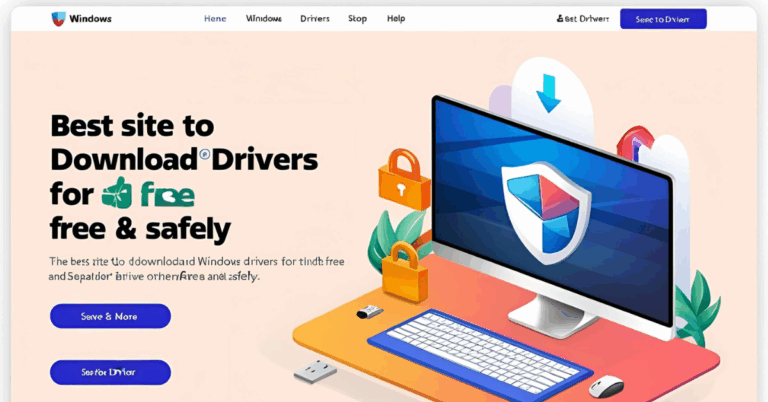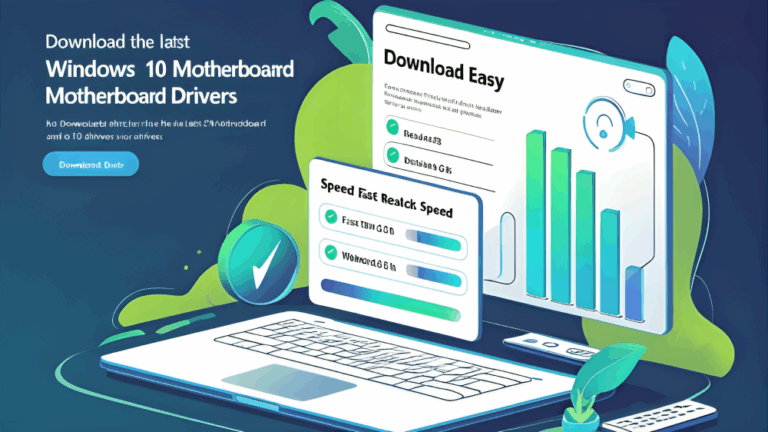Free WiFi Driver Download for Windows 10 Quick and Easy
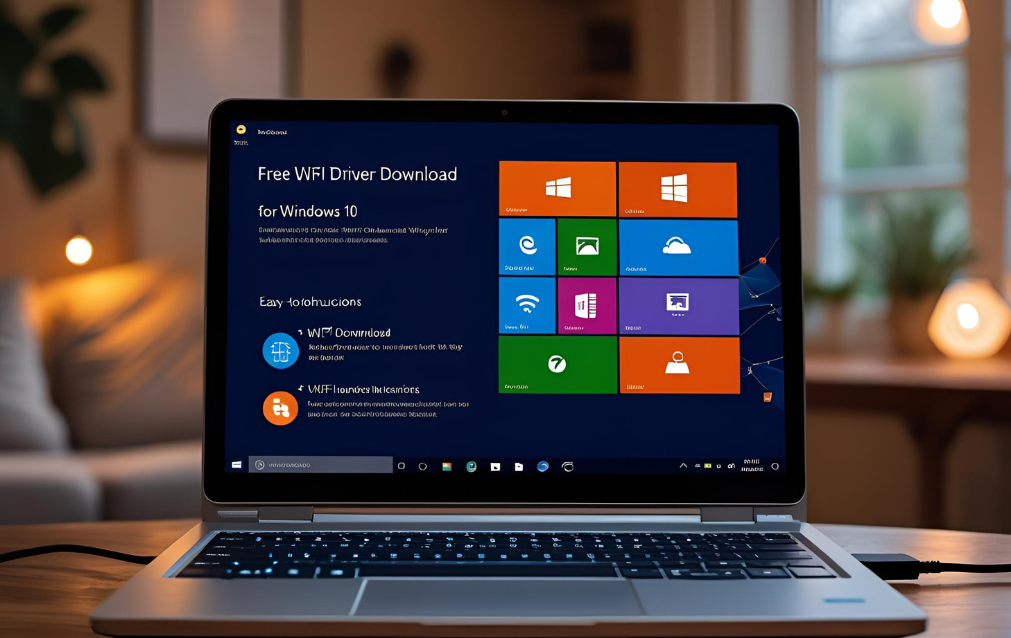
If your computer is not connecting to WiFi or showing limited access to wireless networks, the issue could be with your WiFi driver. This small but important software allows Windows 10 to recognize and connect with your wireless network adapter. Without the correct driver, your system may not be able to detect any WiFi networks at all.
In this guide, you will learn how to download a free WiFi driver for Windows 10 in a way that is fast easy and secure. Whether your WiFi is not working or you just want to update your driver, these simple steps will help you fix the issue.
What is a WiFi Driver
A WiFi driver is a software file that allows your Windows 10 system to communicate with the wireless hardware in your device. Without it, your system will not be able to connect to any WiFi networks.
You may need a new driver if you are facing any of the following problems
- No WiFi option in settings
- Network adapter missing from Device Manager
- Frequent disconnections from the internet
- WiFi network not detected
- Poor or unstable wireless signal
Fixing these issues usually requires downloading and installing the correct WiFi driver.
How to Check If You Need a WiFi Driver
Before downloading a driver, check if your system is missing one or if the current driver is outdated.
- Click on Start and search for Device Manager
- Open Device Manager and expand the Network Adapters section
- Look for your wireless network adapter
- If you see a yellow triangle or an unknown device, it means the driver is not installed or not working correctly
- If the WiFi adapter is missing completely, your system is unable to detect the hardware
Once confirmed, you can follow the steps below to download and install the right driver.
Method One Use Windows Update
The easiest way to get the correct WiFi driver is through the Windows Update feature. Windows 10 automatically checks for hardware updates and installs them.
Steps to follow
- Open Settings from the Start menu
- Click on Update and Security
- Select Check for Updates
- Wait for Windows to search and install available updates
- Restart your computer after installation
This method is safe and recommended as it ensures driver compatibility with your system.
Method Two Update from Device Manager
Device Manager lets you manually search for and install driver updates. This is helpful if your system did not receive a driver through Windows Update.
Steps to follow
- Open Device Manager
- Right click on your wireless adapter
- Choose Update driver
- Select Search automatically for updated driver software
- Let Windows search and install the driver
- Restart your system when done
This method can often fix common WiFi issues instantly.
Method Three Download from Official Website
If you want the latest version of your WiFi driver, download it directly from the official website of your laptop or network card manufacturer.
Steps to follow
- Open your browser and go to the official website of your laptop brand or wireless adapter brand
- Navigate to the Support or Drivers section
- Enter your device model and select Windows 10 as the operating system
- Download the wireless or WiFi driver
- Run the file and follow the setup instructions
- Restart your computer
Some popular brands with official driver download pages include
- Intel
- Realtek
- Dell
- HP
- Lenovo
- Acer
- ASUS
Avoid downloading drivers from unknown websites to keep your system safe.
Also Read: Download Intel Graphics Driver for Windows 10 Easy and Free
Method Four Reinstall the WiFi Driver
If updating does not solve the problem, you can uninstall and reinstall the WiFi driver.
Steps to follow
- Open Device Manager
- Right click on your wireless adapter
- Choose Uninstall device
- Confirm and restart your PC
- Windows will attempt to reinstall the driver automatically
- If not, install it manually using the official website
This method works well if your driver was corrupted or installed incorrectly.
Common WiFi Problems Related to Drivers
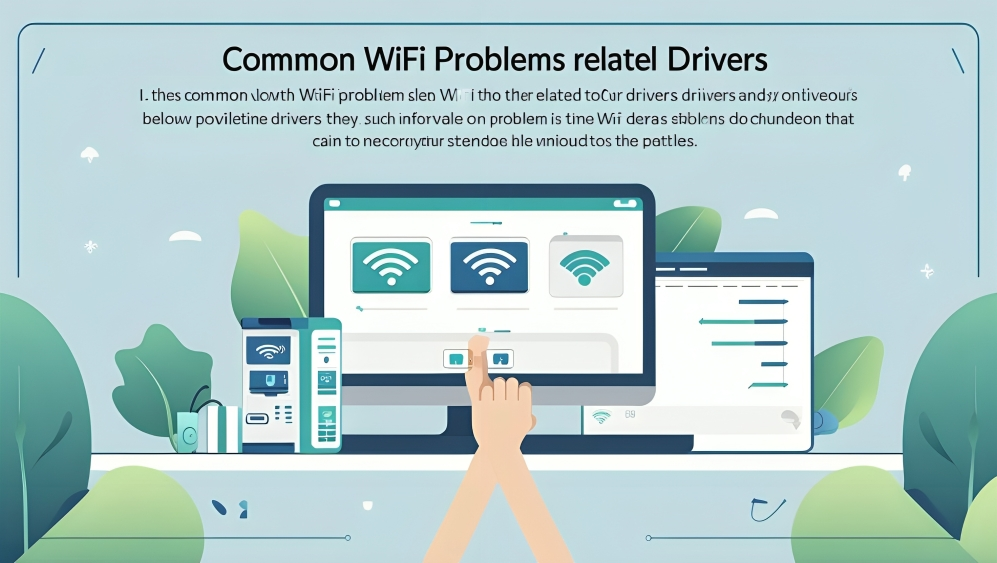
Many WiFi problems are caused by missing or outdated drivers. These include
- WiFi keeps disconnecting
- System shows connected but there is no internet
- Internet is slow only on WiFi
- WiFi icon disappears from the taskbar
- Laptop fails to connect to a mobile hotspot
Installing the correct driver solves most of these issues without the need for technical support.
Tips to Maintain WiFi Driver Health
- Check for driver updates monthly using Device Manager
- Restart your PC after every driver update
- Avoid random third party driver tools
- Always use official websites for driver downloads
- Keep a backup of working drivers if your internet is unstable
These simple tips will save you from future internet troubles.
FAQs
Do I need to pay for WiFi drivers?
No. WiFi drivers for Windows 10 are free to download from official sources.
How do I know which WiFi driver my system needs?
Check the model number of your laptop or wireless adapter and visit the official support website to find the right driver.
What happens if I install the wrong WiFi driver?
It may cause your WiFi to stop working or not be detected. Always double check before installing.
Can I use my mobile internet to download the driver?
Yes. You can connect your phone to your PC using a USB cable and enable internet sharing to download the driver.
Is it safe to use third party software to update drivers?
Not always. Some tools may install the wrong drivers or carry unwanted programs. Stick to official tools and methods.
Will reinstalling the WiFi driver delete any data?
No. Reinstalling or updating a driver does not affect your personal files.
Why is my WiFi working on other devices but not on my PC?
It is likely a driver issue on your computer. Reinstalling the driver usually fixes this.
Conclusion
Having a working WiFi connection is essential for everything from browsing the web to attending online meetings. If your WiFi is not working on Windows 10, a missing or outdated driver is often the reason.
The good news is that downloading a free WiFi driver for Windows 10 is simple and quick. You can use Windows Update, Device Manager, or the official manufacturer website. Always avoid unsafe sources and restart your system after making changes.
By following the methods in this guide, you can restore your internet connection and enjoy smooth wireless performance in just a few minutes.