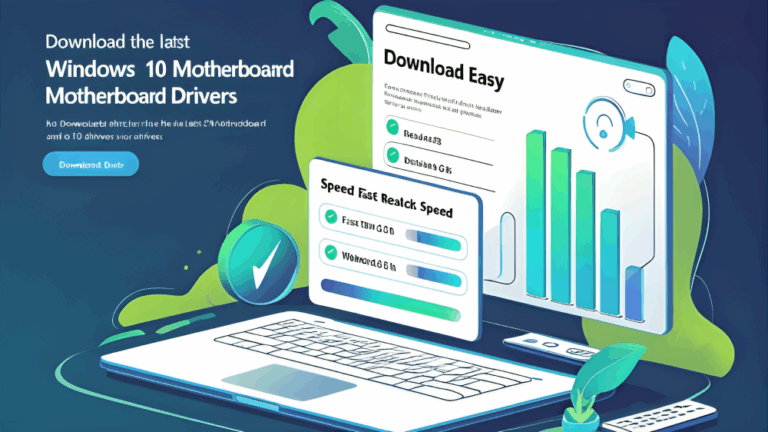Download Sound Driver for Windows 11 Easy and Free
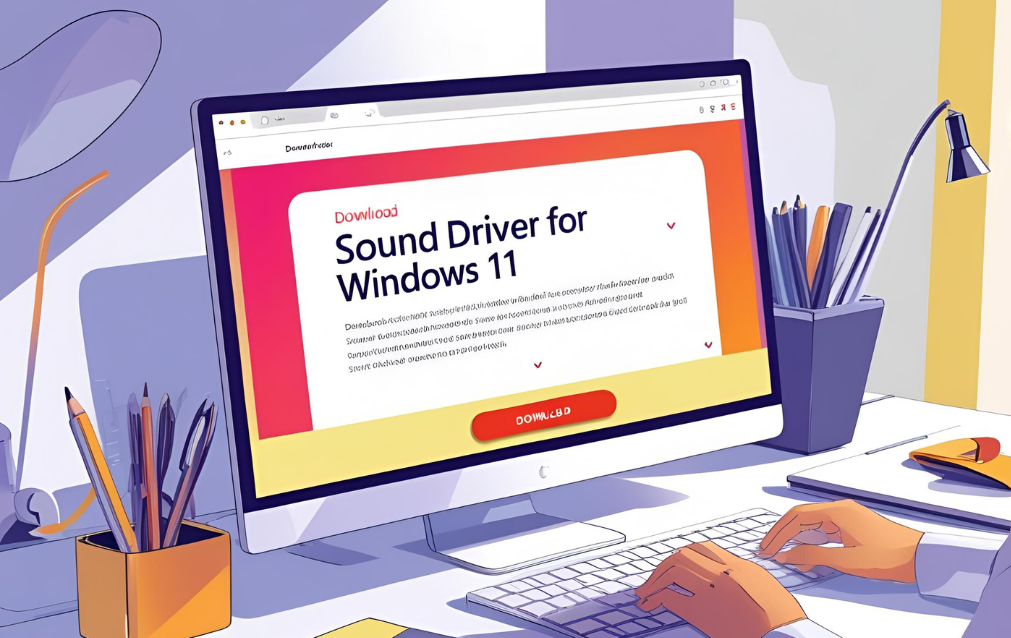
Having no sound on your computer can be frustrating. If your audio is not working or the sound quality is poor, the problem may be with your sound driver. A sound driver is software that allows your Windows system to communicate with your audio hardware. If this driver is missing, outdated, or damaged, you might not hear any sound from your speakers or headphones.
This article will help you learn how to download sound drivers for Windows 11 in a way that is easy and completely free. We will also guide you through various methods to update or reinstall the driver safely.
Why Sound Drivers Are Important
Sound drivers make sure your operating system can recognize and communicate with your audio hardware. Whether you are using built in speakers, headphones, or external audio devices, everything relies on the driver.
If your sound driver is not installed properly or becomes outdated, you may face the following problems
- No sound at all
- Low volume issues
- Audio crackling or static noise
- Sound delay in videos and games
- Microphone not working
To fix these problems, you need to make sure your sound driver is working correctly.
Check Sound Driver Status in Windows 11

Before downloading or updating the sound driver, it is important to check its current status. Here is how you can do that
- Press the Windows key and type Device Manager
- Open Device Manager and look for the section called Sound Video and Game Controllers
- Click on it to see your installed audio devices
- If you see a yellow triangle or if the sound option is missing, it means your driver is not working properly
Now let us go through the best ways to download or update the sound driver easily and for free.
Method One Use Windows Update
Windows Update is one of the safest and easiest ways to get the latest audio driver for your system. Follow these steps
- Go to the Start menu and open Settings
- Click on Windows Update
- Choose Check for Updates
- If there is any available sound driver update, Windows will install it automatically
- Restart your computer after the update
This method is safe because all updates come directly from Microsoft and are tested for your system.
Method Two Update from Device Manager
You can also update the sound driver manually using Device Manager. This method is useful if your audio is not working and you want to force a driver update.
Steps to follow
- Right click on the Start button and open Device Manager
- Expand the Sound Video and Game Controllers section
- Right click on your audio device and select Update driver
- Choose Search automatically for drivers
- Wait for Windows to find and install the latest version
- Restart your PC
This method is effective when Windows already has a newer driver in its database.
Method Three Download from Manufacturer Website
If Windows Update or Device Manager do not work, you can visit your computer or audio device manufacturer’s official website. Most brands offer driver support for Windows 11.
Steps to follow
- Open your browser and go to the official website of your device brand
- Find the support or downloads section
- Enter your laptop or motherboard model
- Choose your operating system as Windows 11
- Download the correct audio driver
- Install the driver by running the downloaded file
- Restart your computer
Some popular websites for downloading drivers include
- Realtek for high definition audio drivers
- Intel for chip based audio solutions
- Dell HP Lenovo Acer ASUS and other system manufacturers
Always download from trusted sources to avoid issues.
Method Four Reinstall the Audio Driver
If updating the driver does not work or your sound is still not working, reinstalling the driver may solve the problem.
Here is how to do it
- Open Device Manager
- Right click on the audio device under Sound Video and Game Controllers
- Select Uninstall device
- Confirm the uninstall and restart your PC
- Windows will reinstall the default audio driver automatically
- Test your sound after restarting
This method can fix corrupted or broken driver files.
Troubleshooting Sound Driver Problems
If you still have no sound after installing the correct driver, try these tips
- Make sure your speakers or headphones are connected properly
- Check if the sound is muted or the volume is too low
- Right click on the sound icon in the taskbar and select Troubleshoot sound problems
- Try plugging your headphones or speakers into a different port
- Make sure your audio device is set as the default playback device
Sometimes a simple restart can also fix audio issues.
FAQs
Do I need to pay to download sound drivers for Windows 11/
No all official drivers are free to download. You should never pay for basic driver updates.
What if my sound device is not showing in Device Manager?
This may happen if your audio driver is missing or the hardware is not detected. Try scanning for hardware changes or reinstalling the driver.
Can I use third party software to update drivers?
It is possible but not recommended unless you know the tool is safe. Stick with official websites or Windows Update for better results.
How do I find out what audio driver my system needs?
You can check your system model or use the System Information tool in Windows to see audio device details.
Is it necessary to update sound drivers regularly?
Not always but if you are facing problems or after a major Windows update, it is good to check for updates.
What happens if I install the wrong sound driver?
The audio may stop working or become unstable. Always download the correct driver for your system model and Windows version.
Do all laptops use the same sound driver?
No different models use different hardware. Use the official website of your device brand to find the right driver.
Conclusion
Downloading and updating sound drivers for Windows 11 is easy and free if you follow the right steps. Start with Windows Update or Device Manager for automatic solutions. If that does not work, visit your manufacturer’s website to get the correct driver manually. Reinstalling the driver can also help fix common issues. Always avoid unknown sources and never pay for a driver that should be free.
With the right sound driver, your Windows 11 computer will provide clear audio, stable performance, and a smooth experience with all your devices. Keep your drivers updated and enjoy better sound quality on your system.